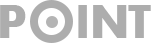Creating a website can be really quick and easy regardless of your technical experience, if you can use word you can do it. This free guide will show you how to do this in the shortest time possible (It can be done in as little as one hour from start to finish). In fact it took all of 4 maybe 5 minutes to setup this cool minimal design in front of you which is also 100% free 🙂
Some companies charge huge sums of money to build websites but there’s a faster less expensive way to create a professional website and it’s outlined here.
OK enough of the intro lets get into it. If you’ve any questions or need any help get in touch using the the contact us page .
The guide is broken down to 3 easy to follow sections.
1). How to Get Your Hands on a Professional Responsive(works on Desktop, Tablet & Mobile) design for free!!
2). Picking a Domain & Selecting a Hosting Provider.
3). Creating Your New Website.
1). Getting a Professional Responsive Design For Free.
Firstly responsive means that your new website will work beautifully on all browsers regardless if its a desktop , tablet, phablet(combination between a smartphone and a tablet) or smartphone. Due to the extensive use of mobile devices its imperative to have a responsive template design. This website has a cool modern design. And I got it for free, yes, absolutely zero, zip, zilch nada.
The reason I was able to do this is because of the platform I’m using. The platform is WordPress and is extremely easy to use. You don’t need to know any programming languages such as HTML, JAVAScript , CSS or to setup databases. If you can use Word you can use WordPress.
As of last year 75 Million sites relied on WordPress.The following big names sites The New York Times, CNN and eBay use WordPress to manage their blogs.
Something like 25% of all websites in the world use WordPress, here are some of the reasons why:
1). WordPress Is 100% Free.
2).WordPress provides hundreds of professional free templates that can be installed in less than a minute.
3). The largest free support community.
4).And did I say its really easy to use and it works if you need to setup a simple blog or a new eCommerce site.
2). Picking a Domain & Selecting a Hosting Provider.
To get online you need two things, one is a domain name and the other is a hosting service so your new website can live and be available to people when they enter your domain name in their browser.
A domain name format is “www.myfabwebsite.com” as is the case for our website which is “www.128media.com”. It’s important having your own domain name as it makes your website look professional plus it has a greater chance of ranking well on Search Engines such as Google and Yahoo. Its also possible to buy instead of a “.com” a “.net” “.org” etc but its best to start with a “.com” website
The hosting company I’ve used over the past 7 years is HostGator.com . Their support is one of the best I’ve ever experienced and I can’t recall when my websites were ever unavailable. You can purchase your domain and hosting in one place and they are currently offering hosting at only 1 Cent for your first month.
Now that you’ve purchased your new shiney domain name and your hosting its now onto the last step which is creating your new website.
3). Creating Your New Website.
Instead of going through a list of tasks its easier to show you some video of how you can one get WordPress installed. Its really simple just follow the step by step instructions in the follow video. Note just follow the instructions, you don’t need to purchase any additional services. If you need any help just pop a question via the contact form.
Now that your WordPress site is setup you can now enter your domain name in a browser and see your new website up and running. Told you it wouldn’t take long.
Ok next step is to pick a different theme or design that comes by default when installing WordPress.
There are a couple of options for obtaining custom themes to use on your WordPress site:
- Download a theme from the internet onto your local computer; then upload it via the WordPress Dashboard.
- Search for a theme via the WordPress Dashboard Themes section.
Search for a Theme via WordPress Dashboard
WordPress allows you to search for themes based on specific keywords and/or features. To begin searching from your WordPress Dashboard:
- In the left-side navigation menu, click Appearance > Themes.
- Along the top of the screen, click on Install Themes.
From here, you can browse all available WordPress themes or search by a specific keyword, author or tag.
Downloading and Installing a Theme
After downloading a theme through your preferred method, follow the instructions below to install the theme on your WordPress site.
- Log into the WordPress Dashboard via http://yourdomain.com/wp-admin.php or http://yourdomain.com/wp-login.php.
- Replace yourdomain.com with your actual domain.
- From the left-side navigation menu, click Appearance > Themes.
- Along the top of the screen click the Install Themes tab.
- Click Upload, select Browse and navigate to the appropriate file on your computer.
- Be sure the files are compressed in a .zip format.
- Click Install Now.
- Click Activate.
- Refresh your site and viola your new theme is available.